Section A.1 CalcVR Menu
On the opening menu you can select you have the following options. However, if this is your first time in CalcVR, we recommend starting in with the Tutorial by clicking the button at the bottom of the menu.
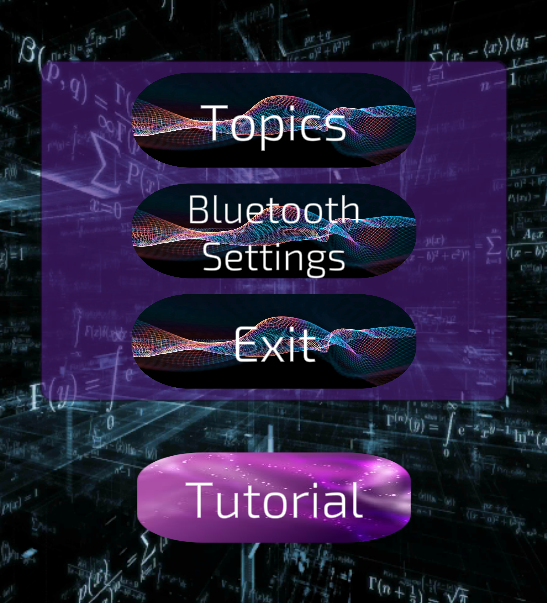
Subsection A.1.1 Topics
This will provide a menu of the topics covered in CalcVR. These roughly corresponds to chapters that you find in a text box. Selecting this option moves the user to a secondary menu with topics found in CalcVR. A brief description of each is presented. The arrows at the top of the screen move between topics. Also, the button on the bottom left will move back to the starting menu.
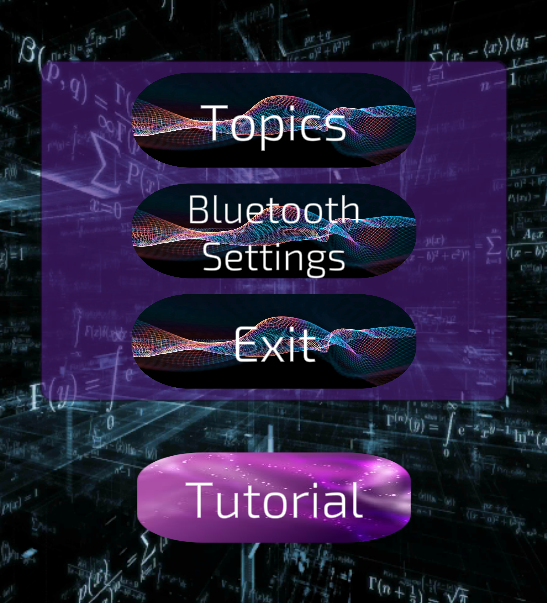
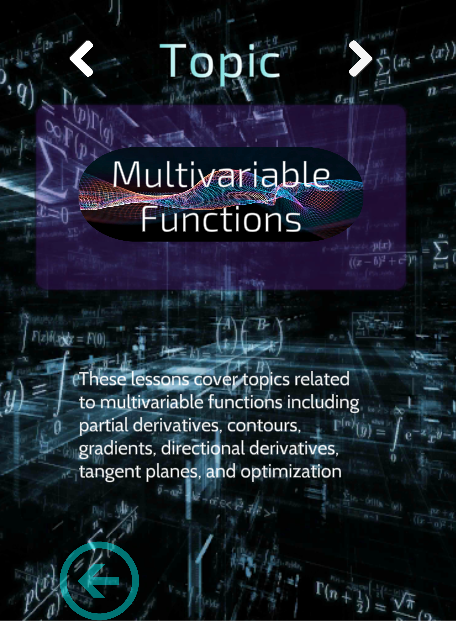
Subsection A.1.2 Lessons, Quizzes, Playgrounds, etc.
One a topic is selected a the user is brought to a similar sub-menu where they can select a lesson, quiz, playground, etc. A brief description of each is presented. Again, the arrows at the top of the screen move between the various options. Once an option is selected, CalcVR will enter a virtual reality environment. At this time the user should place their phone in a virtual reality headset.
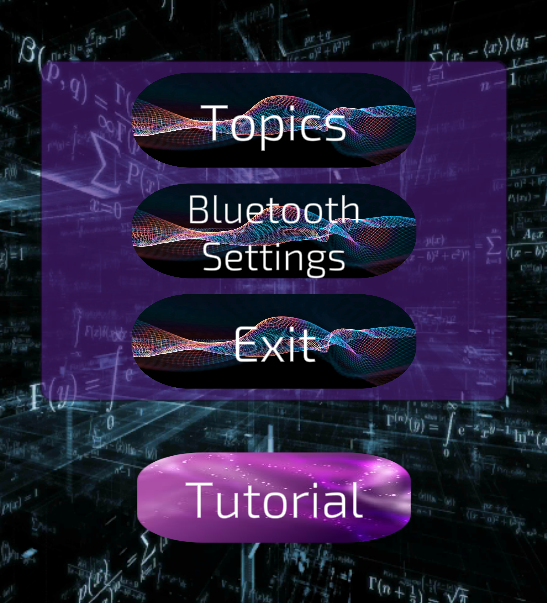
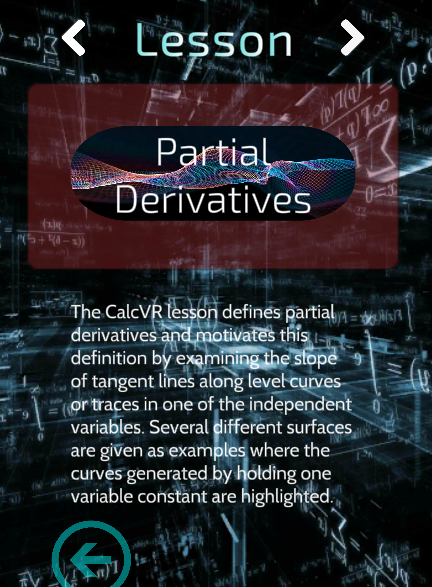
Subsection A.1.3 Bluetooth Menu
By selecting the Bluetooth Settings option the user is brought to a menu where the various options for the controller can be set. First and foremost, near the top of the screen their is a notification to tell the user if a Bluetooth controller is connected to their phone. CalcVR can be used without a controller, but the Bluetooth controller provides the optimal experience. For more recommendations and more information on Bluetooth controllers please see CalcVR Bluetooth Information 1 .
The Bluetooth Settings Menu allows the user to set the following options on their controller.
Primary Button - this is the button used to make a click or selection
Joystick Directions - the user can set which direction on their joystick will rotate an object up. (Rotational directions for down, left, and right are based off this selection also.)
Zoom In Button - allows the user to set the button on the controller that zooms in on a graphical object inside CalcVR
Zoom Out Button - allows the user to set the button on the controller that zooms out on a graphical object inside CalcVR
For more information on the using the Bluetooth controller inside CalcVR visit Bluetooth Controller Usage and Settings 2 .
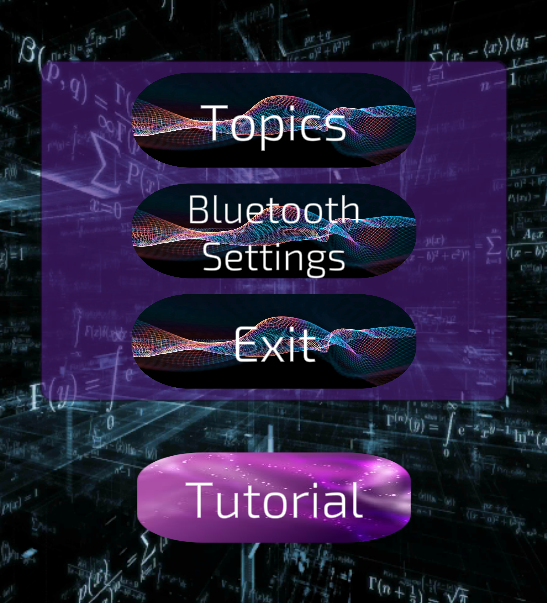
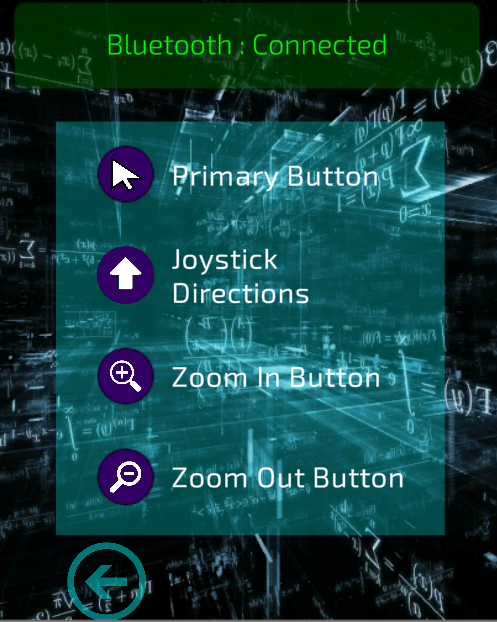
calcvr.org/getting-started-with-calcvr/configure-your-bluetooth-controller/calcvr.org/getting-started-with-calcvr/configure-your-bluetooth-controller/settings/