Section 2.5 3D Coordinate Playground
CalcVR has two coordinate playgrounds for study and exploration. The first allows the user to move a point around in space and observe any of the coordinate measurements for the point. The second playground allows the user to explore constant coordinate graphs.
Subsection 2.5.1 Controls and Options Coordinate Measurement Playground
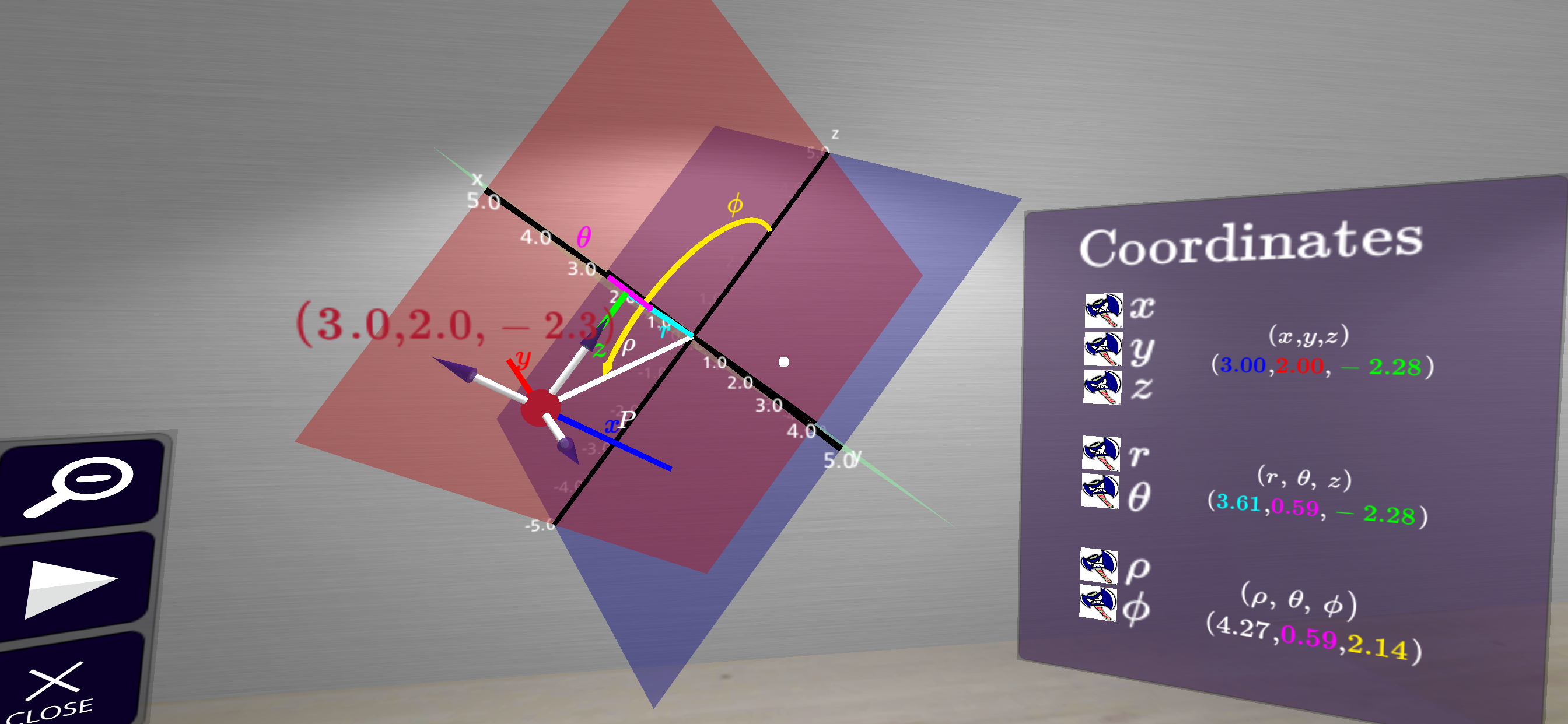
- The user can move any of the arrows attached to the point to move the point around in space. Simply Click and Hold one of the purple arrows and move it in the desired direction (either up/down, left/right, back/forth, respectively).
- Each coordinate measurement for all coordinate systems (rectangular, spherical, cylindrical) can be turned on or off Selecting/Clicking the box next to the coordinate symbol.
Subsection 2.5.2 Controls and Options for Constant Coordinate Graph Playground
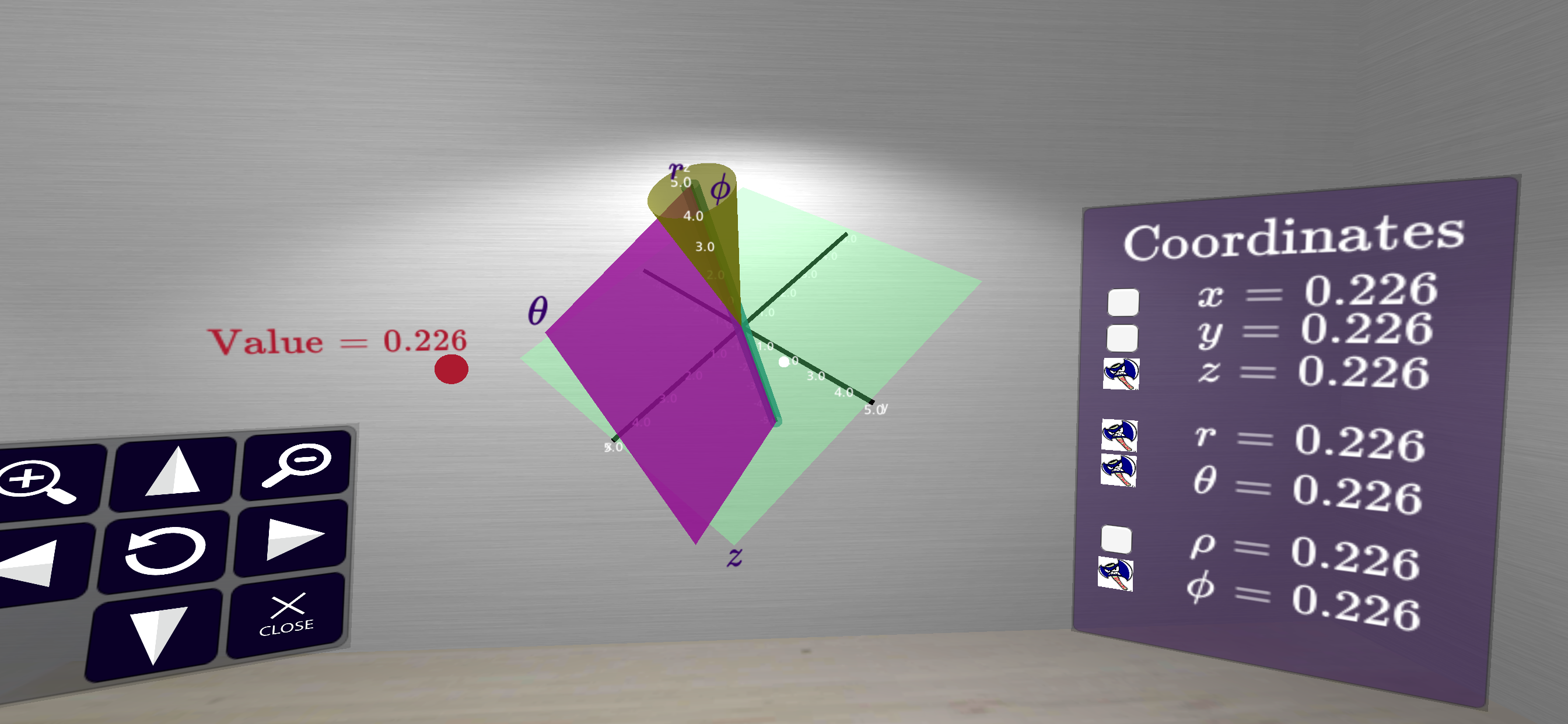
- Each coordinate measurement for all coordinate systems (rectangular, spherical, cylindrical) can be turned on or off Selecting/Clicking the box next to the coordinate symbol. When turned on the constant coordinate graph will be displayed at the value given by the slider on the left. For example, in the picture above the graphs of \(z=0.266\text{,}\) \(r=0.226\text{,}\) \(\theta = 0.226\text{,}\) and \(\phi=0.226\) are displayed.
- To alter the value where these graphs are displayed Click and Hold the red sphere under value on the left. A slider will appear allowing you to move change the current value.
- As found in most other places inside CalcVR, there is a Rotation/ZoomPanel to alter the view.
