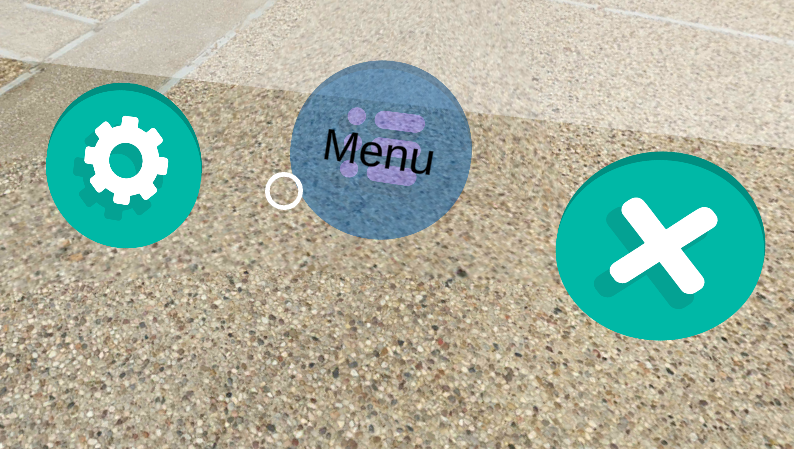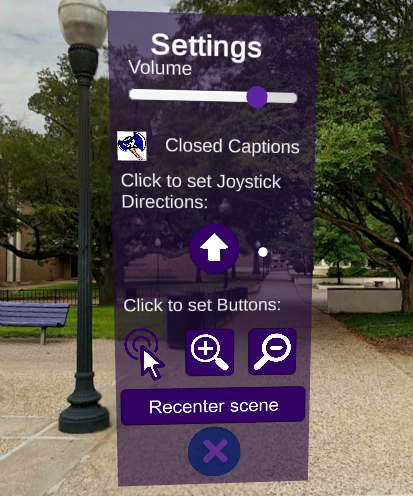Section A.5 Bottom Menu
By looking down in the virtual reality environment, the user can access a simply three button menu.
- Exit (right button) - exits CalcVR
- Main Menu (center button) - bring us a menu of CalcVR topics for user selection
- Settings Menu (left button) - reveals a menu where the user can change CalcVR settings