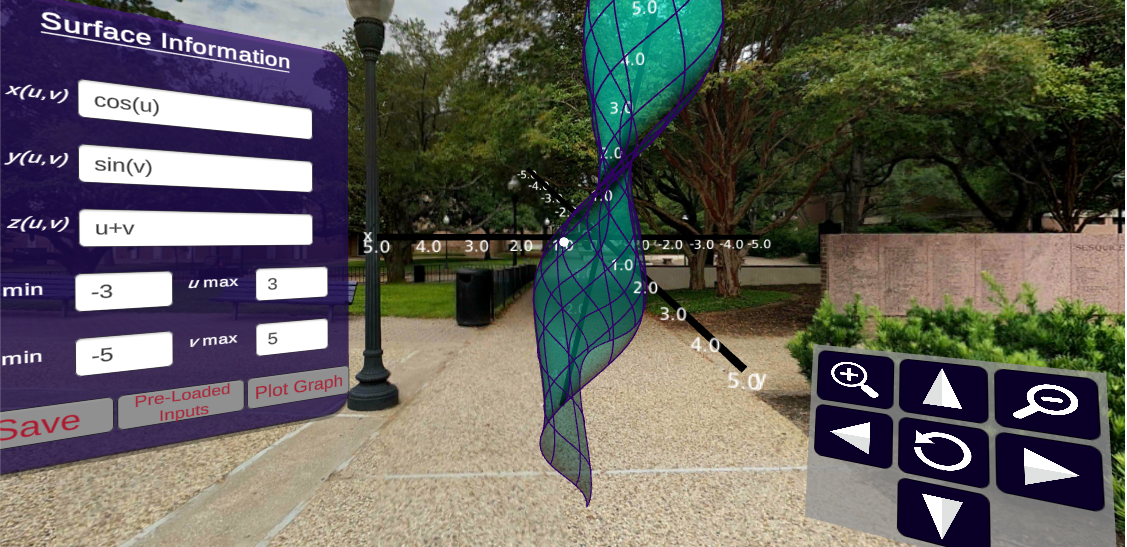Section 4.4 Surface Graphing Playground
Here we examine the functionality of the Surface Graphing Playground. This exploratory playground can be used by students to study the graphs of parametric surfaces. The user is able to specify the surface of their choice. A wireframe is overlayed on the surface to indicate how the current parametrization is used to form the surface.
Here is a list of functionality
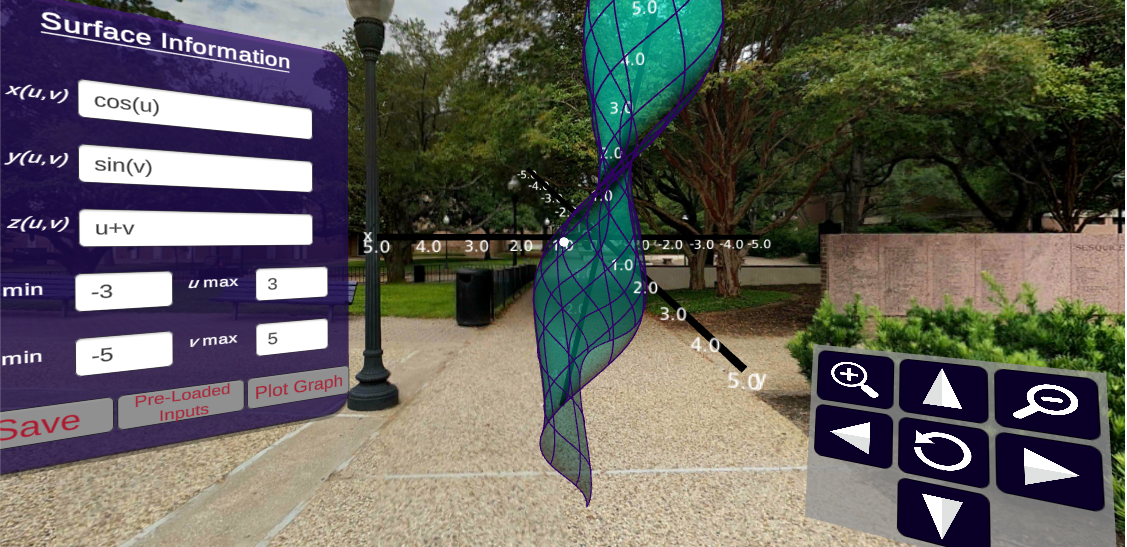
Subsection 4.4.1 Entering Parametric Equations for Surface
The panel to the left is used to enter equations for the surface. These are in the form of parametric equations \(G(u,v) = (x(u,v), y(u,v), z(u,v))\text{.}\) When you “Click” or “Select” one of the textboxes, a keyboard is displayed. This keyboard can be used to enter the equation of your choice. Once you select Enter on the keyboard, the textbox is filled with expression you entered. On the panel clicking or selecting Plot Graph constructs the surface.
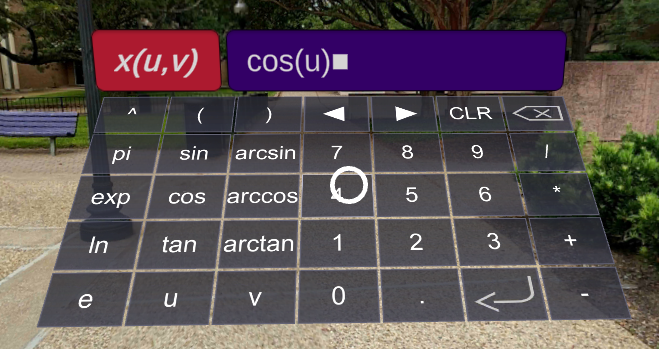
Subsection 4.4.2 Loading and Saving Parametric Equations/Functions
For any set of equations for the surface, the equations can be saved for later viewing. This is accomplished by selecting Save button on the panel pictured below. You can load the equations you saved (and some equations that are pre-saved) by using the Pre-Loaded Inputs button. Use the arrows to select the equations of choice and click on Display to show the parametric surface described by the equations.

Subsection 4.4.3 Rotating
As can be found many places in CalcVR, there is a panel that allows the user to rotate the surface, zoom in or out on the surface, and reset the view to the initial settings. This panel is pictured on the right side of the image below.