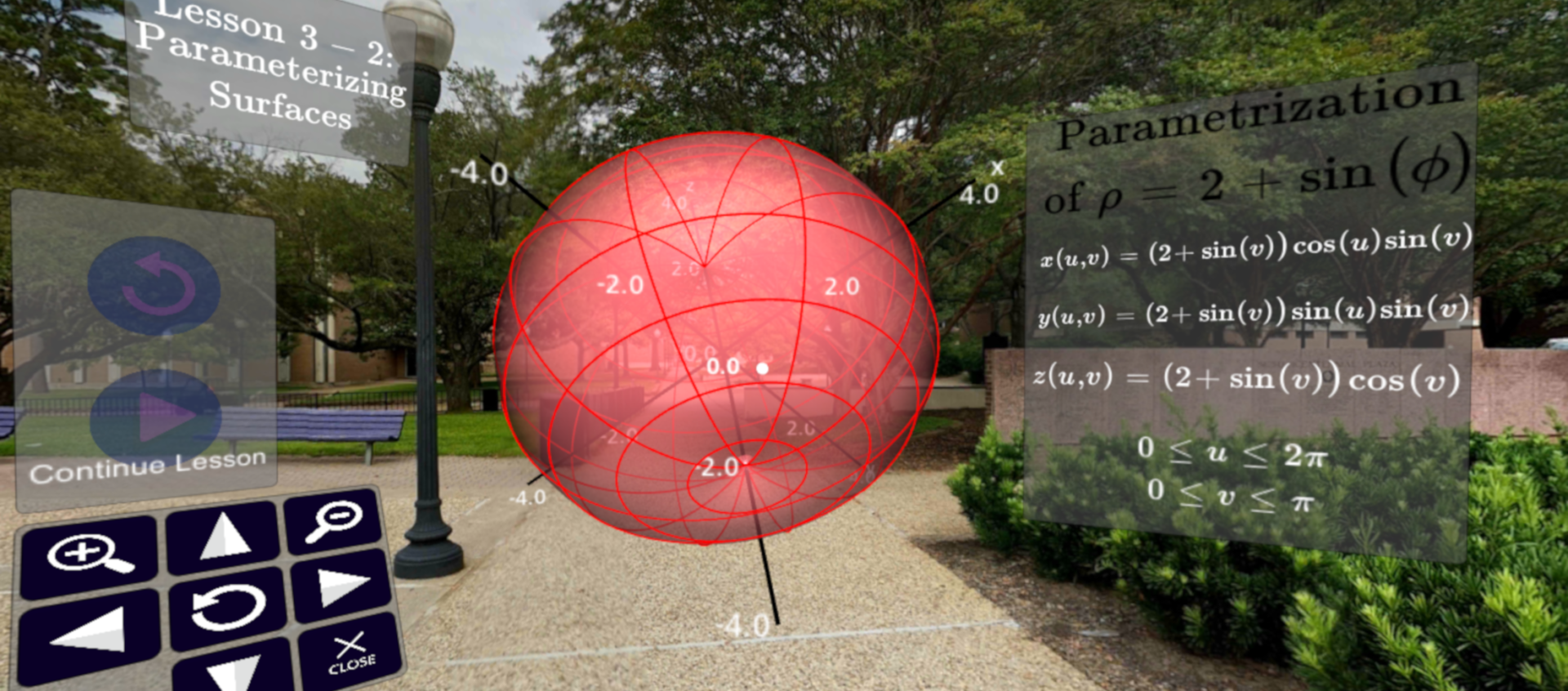In this guide, we go over connecting your Bluetooth Controller to an Android phone and setting the controller up for use with the CalcVR app. Before you start this, you should have downloaded the CalcVR app to your phone. We show screen shots for setup using an Android phone with a basic controller, so your equipment and screens may look different but should have a similar process. This process only needs to be done during initial set-up of the CalcVR app (not every time you use CalcVR.)
1. Make sure that Bluetooth connectivity is ON for your phone. You should be able to turn on Bluetooth through the settings menu.


2. Put both your phone and controller into Pairing mode. How to enter pairing mode varies by controller, so consult the documentation with your controller. Often, you just need to hold the power button for several seconds to start the controller and enter pairing mode. In the example below, the indicator light has a slow blink when in pairing mode. Select Pair New Device on your phone and wait for the phone to discover your controller.


3. After your phone has connected to the controller, the controller should be able to move a cursor on the phone screen. Your controller may be identified as a keyboard as well.
You need to put the controller into Game or VR mode (consult your controller documentation for how to do this). On the controller shown, you will need to press the @ button and either B or C together.

4. Tap on the Settings button. If your controller is properly connected, then the top of the screen should say Bluetooth: Connected.
You may now proceed to Controller Settings.


Some kinds of Android phones will identify components like fingerprint scanners or other peripherals as being allowed as a game controller. This may result in your phone saying that a controller is connected when you have not properly connected your Bluetooth controller. If you have properly connected your Bluetooth controller and set your controller to game or VR mode, then you should be able to map the controller buttons to each function (regardless of the other objects your phone says are controllers). After you have properly mapped a button or joystick, the Controller Settings menu should display the device and function that is now bound to the specific role.