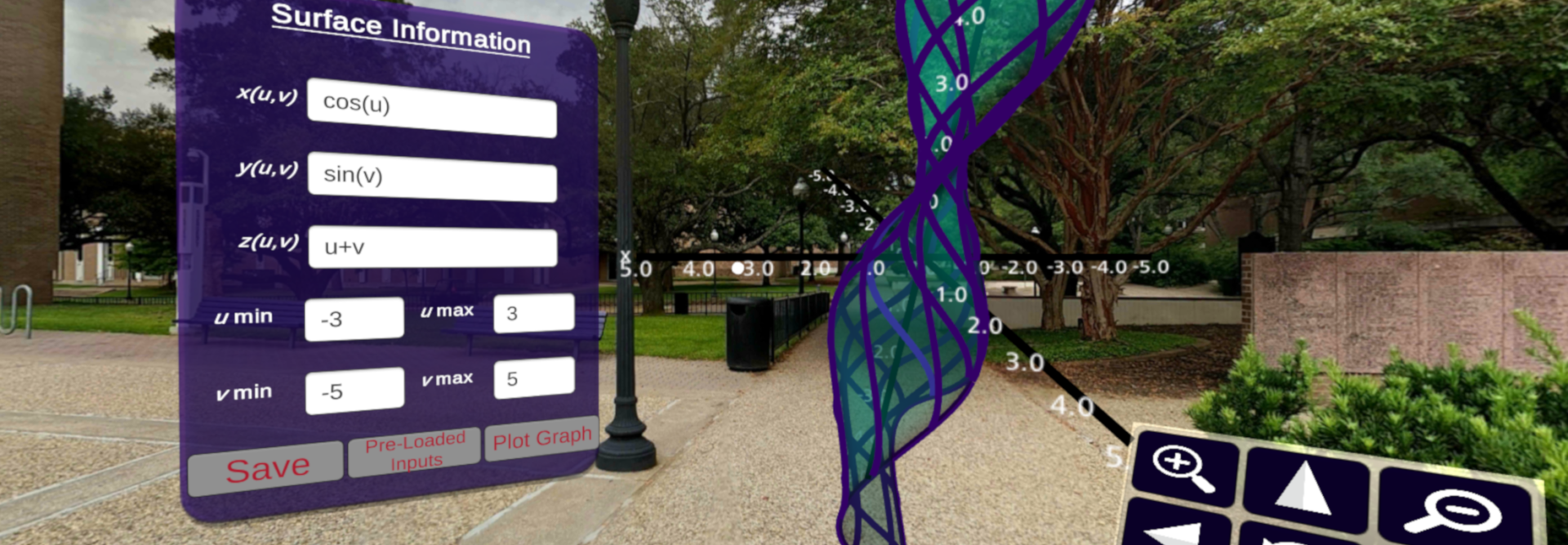To use the CalcVR app, you need
- Oculus Quest 2 (preferred)
OR - Smartphone (Android or iOS) capable of running Google Cardboard compliant apps
- Virtual Reality Headset that is Google Cardboard compliant*
*Note: We also recommend you use a Bluetooth connected controller. If you are NOT using a Bluetooth connected controller, then to interact with elements in the virtual reality environment, you must have a headset with a capacitive button.
You can find some recommendations on headsets and controllers on the Hardware Recommendations page.
Start-Up on Oculus
1. Download the CalcVR app through Oculus App Lab to your Quest 2 headset
2. Open the CalcVR app in your Quest 2 headset and complete the Tutorial scene in the app. This can be done by clicking selecting your App Library and selecting the App (pictures below).
3. In order to see all the built in functionality of the Quest controllers, we recommend that you complete the tasks in the initial VR scene.
4. Enjoy all that the CalcVR app has to offer.
Start-Up on Phone
We suggest going through the following guides when setting up the CalcVR app for the first time.
1. Download the CalcVR app (and other supporting apps)
2. Configure your phone and headset
3. Configure your controller (if applicable)
4. Complete the Tutorial scene in the app
5. Enjoy all that the CalcVR app has to offer
The CalcVR app is not designed for the user to move around and will be best viewed in a chair where the user can easily turn around to see things in the 360-degree virtual environment.